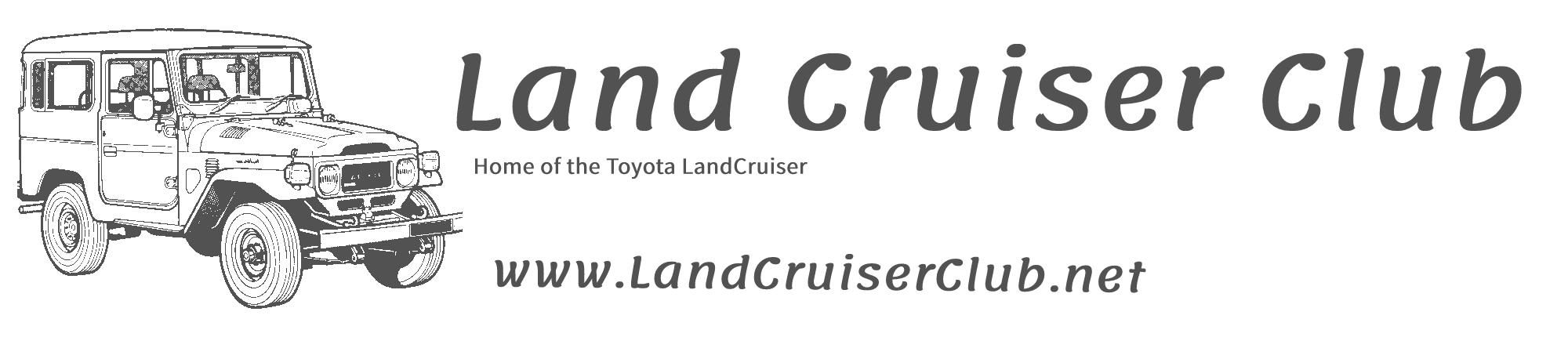- Joined
- Feb 24, 2010
- Messages
- 6,131
- Country Flag
One of the advantages of the new upgrades is that the site is now better suited to mimicking a native app on your phone.
 )
)
Now you should have new icon on your Home screen which will behave just like an app.
Adding images and media is so much easier as there is now direct integration with the phone's camera and saved images.
Step 1

Step 2

Step 3

Step 4

You should now just be able to open that to browse and use as normal.
- This tutorial works on Android
- You must have Chrome installed on your phone (Not sure if it works with other browsers)
- Open Chrome on your phone and go to www.landcruiserclub.net
- Login as you would normally
- Click on the browser menu (the 3 dots top right hand corner of screen)
- Click on Add to Home screen
- Edit the name if you wish
- Click Add
Now you should have new icon on your Home screen which will behave just like an app.
Adding images and media is so much easier as there is now direct integration with the phone's camera and saved images.
Step 1
Step 2
Step 3
Step 4
You should now just be able to open that to browse and use as normal.