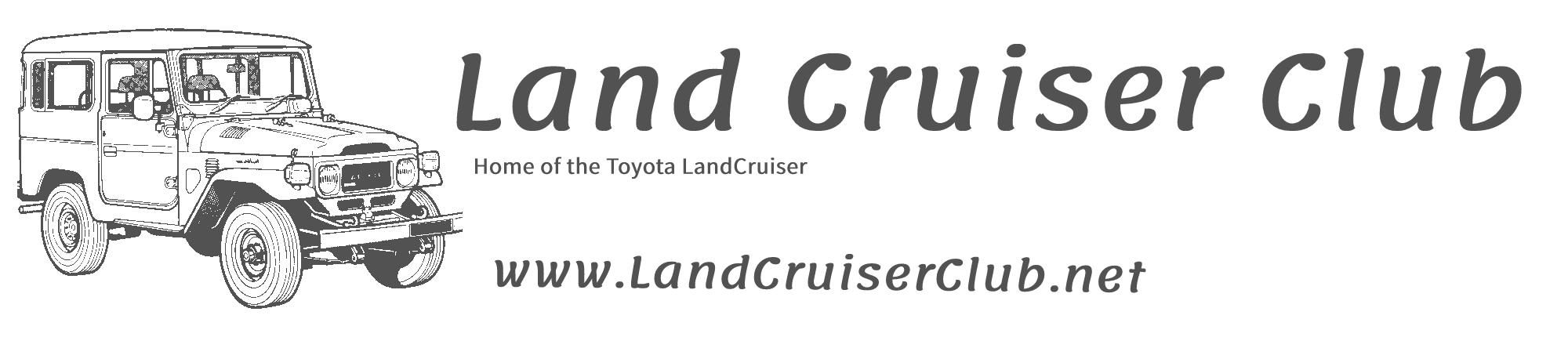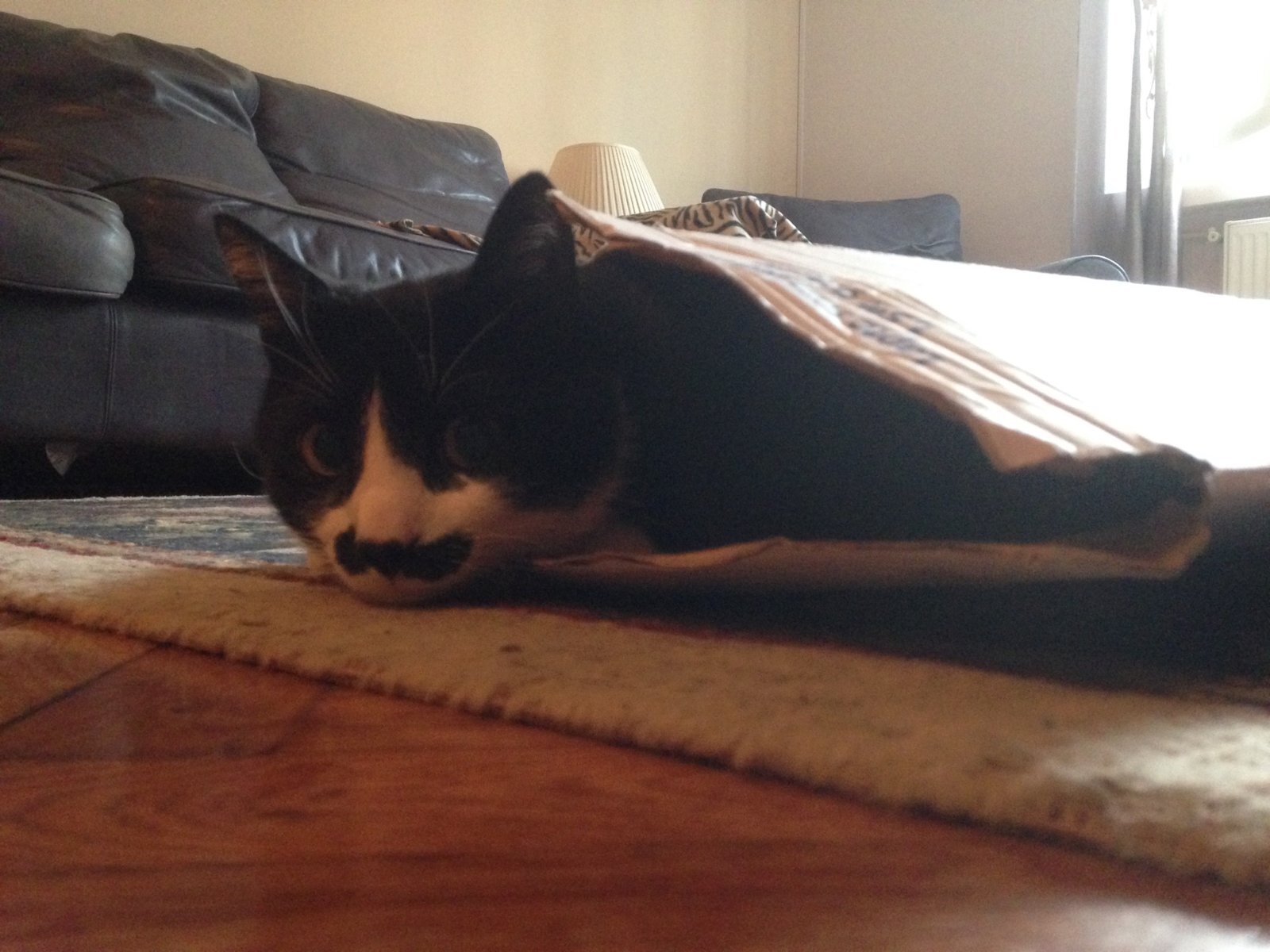Pat
Well-Known Member
- Joined
- Jun 3, 2014
- Messages
- 932
- Country Flag
I still have a problem attaching photos to posts but my iPad is nearly 6 years old now so could that be the problem?Pat15 minutes Cris? Famous last words...
Best st of luck mate, go for it.
The forum re-hash has been a worthwhile venture by all accounts, although the way I use it, there's little difference although thesearch facility is way improved and it seems that photo uploading from devices is much more reliable.
Thanks for all your enhancement efforts, it's not going without appreciation!